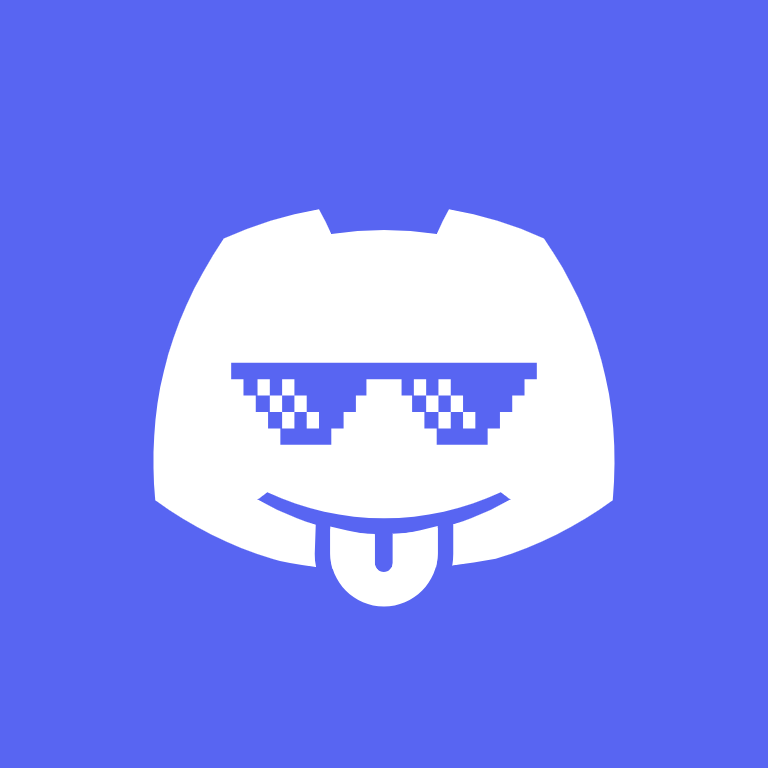Top 10 Essential Tips for Mastering Discord Web: Your Complete Browser Guide
Discord Web client is a browser-based application that you can use to talk and hang out with friends and communities right from your desktop. As someone who has worked extensively with Discord platforms, I can tell you that mastering these essential tips will transform your Discord Web experience from basic usage to power-user efficiency.
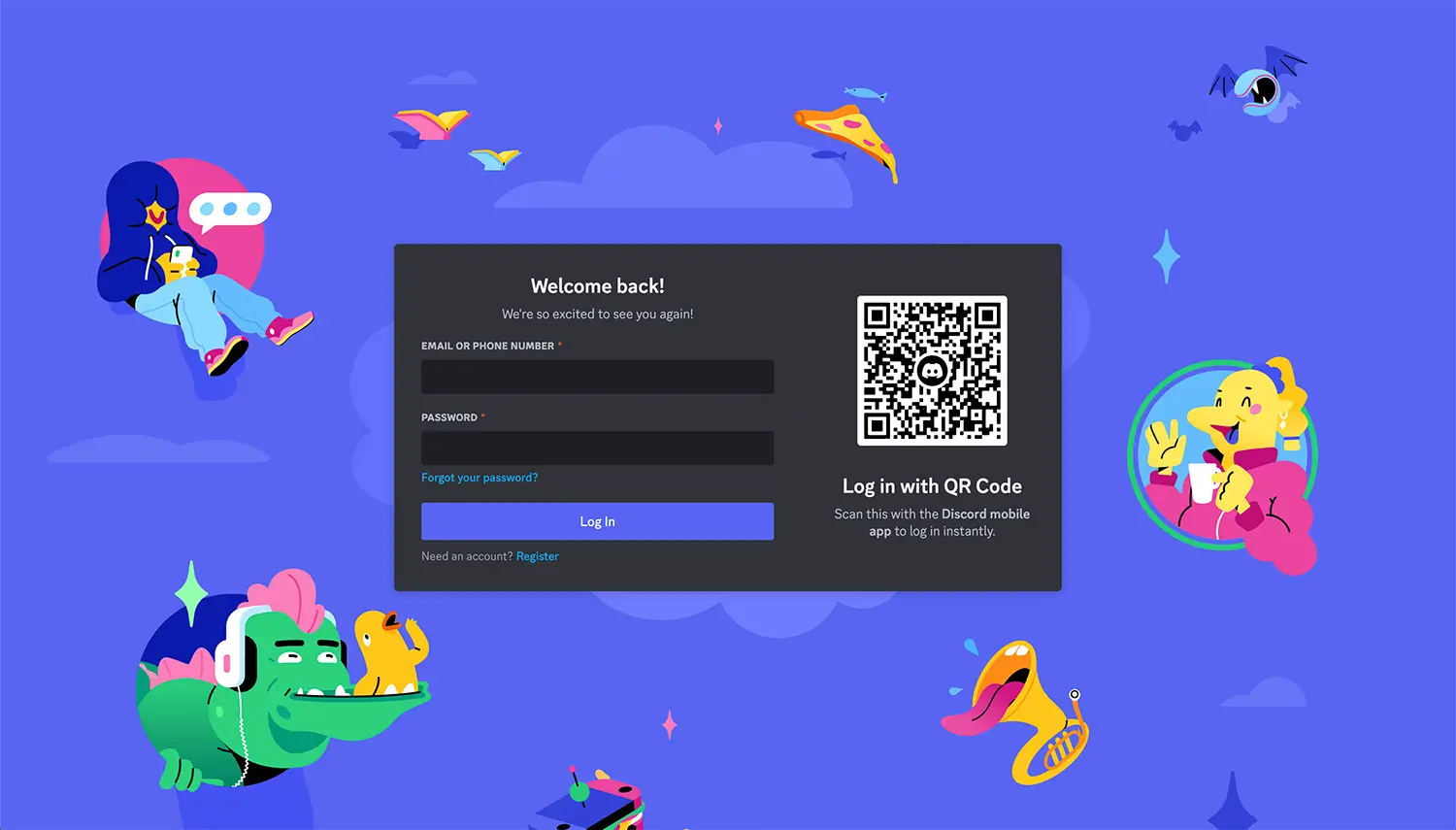
Tip #1: Master the Login Process for Maximum Convenience
Getting started with Discord Web efficiently sets the foundation for everything else. Here's how I recommend optimizing your login experience:
Quick Login Methods:- Direct URL access: Bookmark https://discord.com/login for instant access
- QR Code scanning: Use your Discord mobile app to scan the QR code for seamless login without typing
- Browser password management: Enable your browser's password manager to store credentials securely
The beauty of Discord Web lies in its immediate accessibility - no downloads, no installations, just instant access to your communities.
Tip #2: Leverage Browser-Specific Features for Better Performance
Not all browsers handle Discord Web equally. Through extensive testing, I've found specific optimizations for each major browser:
Google Chrome Users:- Enable hardware acceleration in Chrome settings for smoother voice/video performance
- Use Chrome's built-in task manager (Shift+Esc) to monitor Discord's resource usage
- Consider using Chrome profiles for different Discord accounts
Firefox Users:- Enable WebRTC for optimal voice chat quality in about:config
- Use Firefox's container tabs to separate Discord sessions
- Adjust Firefox's memory limits for better performance with multiple servers
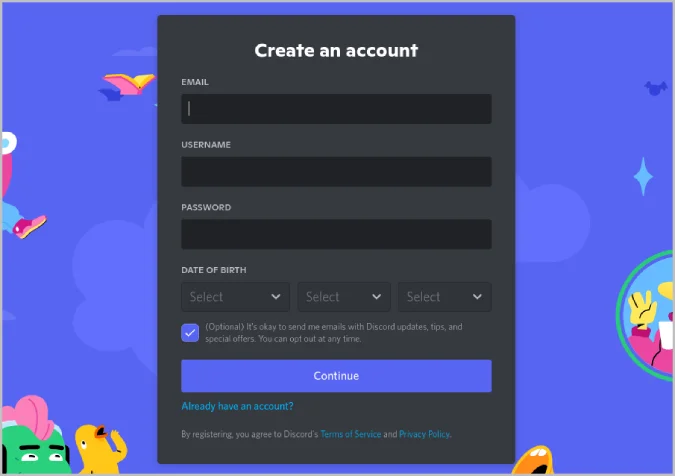
Tip #3: Optimize Server Discovery and Management
Discord's server ecosystem is vast, and knowing how to navigate it effectively saves tremendous time:
Smart Server Joining:- Use the "Explore Discoverable Servers" feature to find communities by interests
- Join servers strategically - free users get 100 servers, Nitro users get 200
- Organize servers using folders (right-click server icons to create folders)
Server Management Pro Tips:- Right-click server icons for quick access to notification settings
- Use server templates when creating new communities
- Pin important servers at the top of your server list
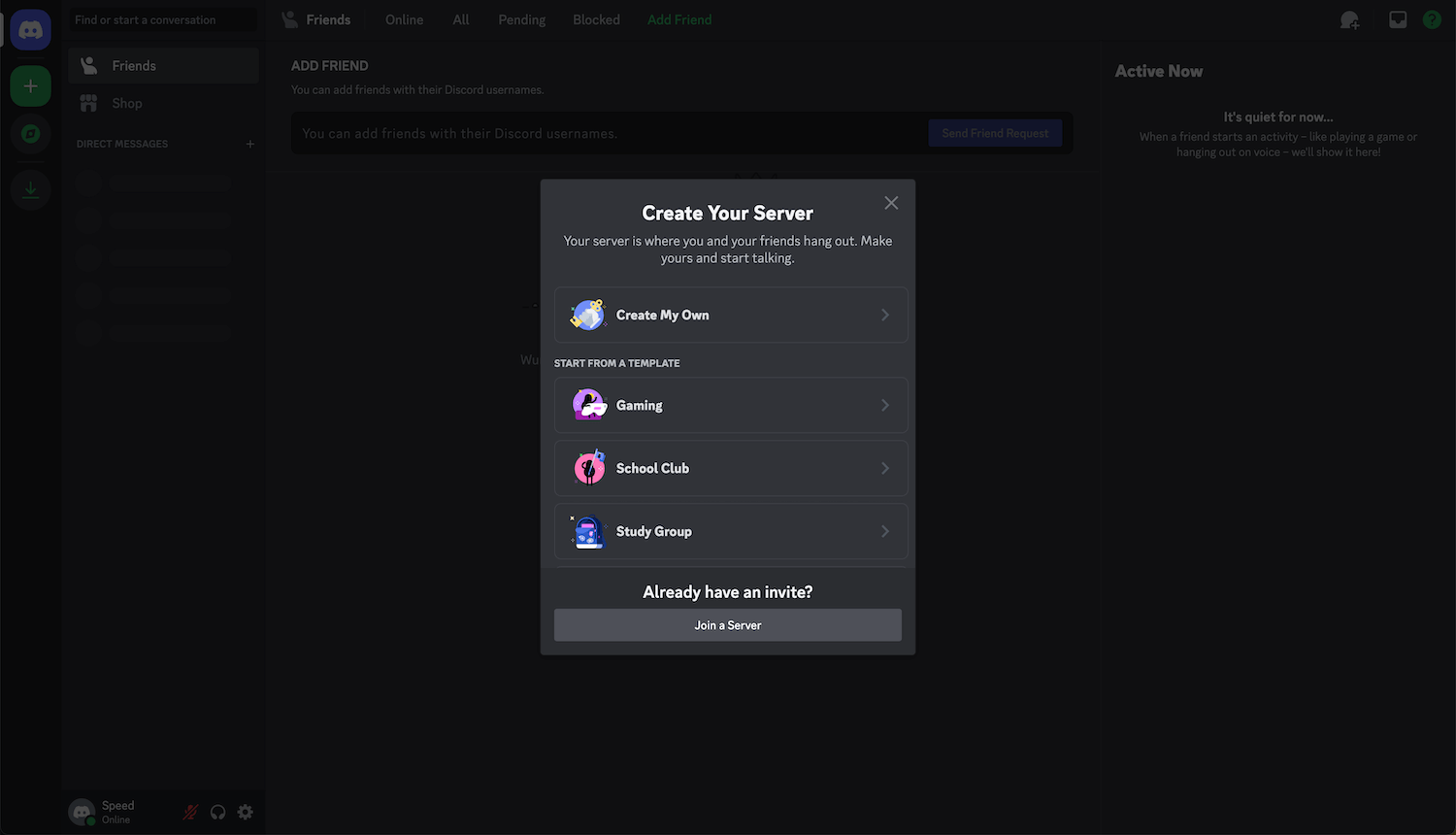
Tip #4: Master Voice and Video Chat Like a Pro
Voice channels are Discord's crown jewel. Here's how to use them effectively in the browser:
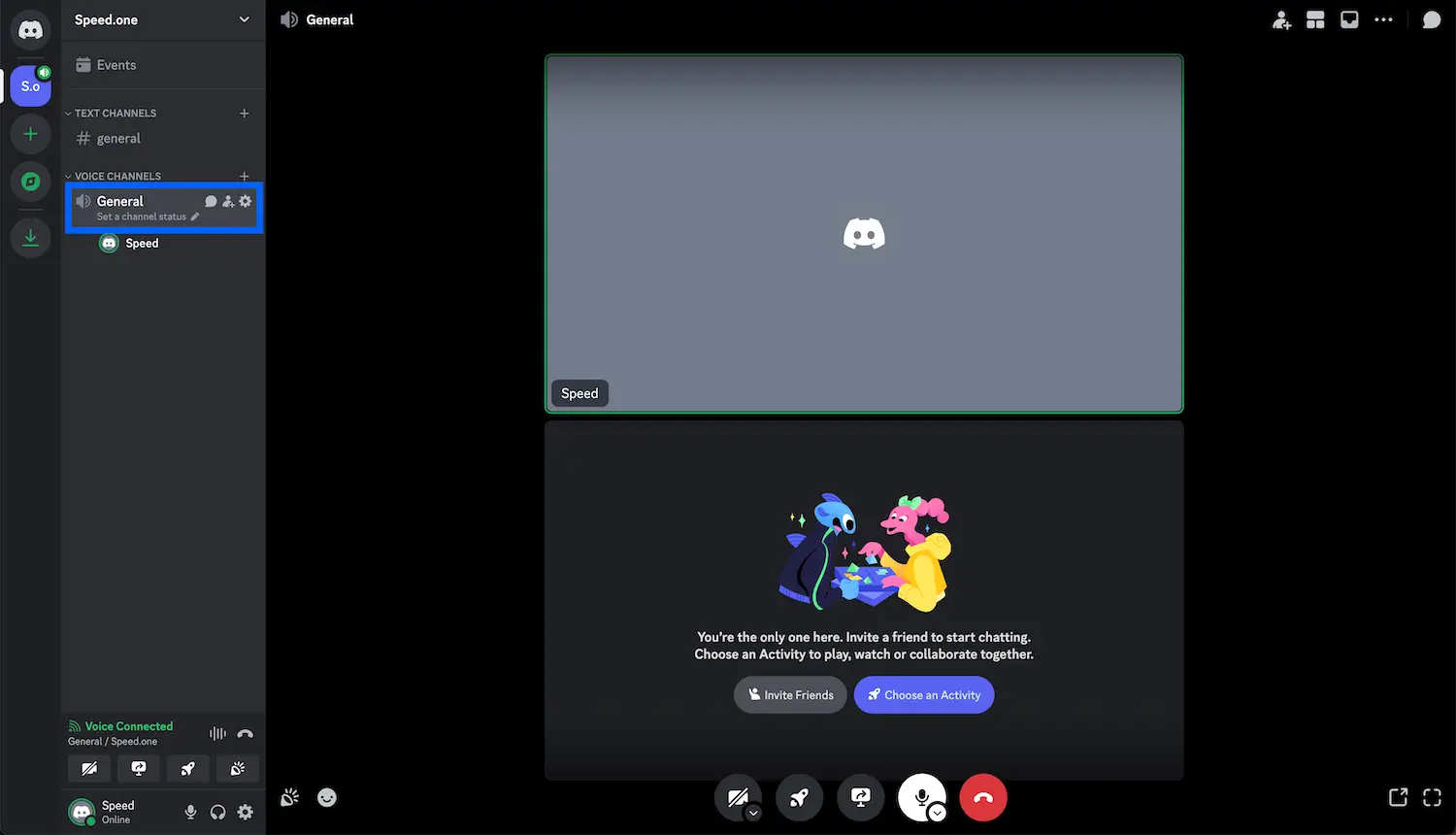 Voice Chat Optimization:
Voice Chat Optimization:
- Always grant microphone permissions on first use to avoid connection issues
- Use push-to-talk (set in User Settings) for noisy environments
- Test your microphone in User Settings > Voice & Video before joining important calls
Advanced Video Features:- Share specific browser tabs instead of your entire screen for privacy
- Use virtual backgrounds if your browser supports them
- Enable "Show non-video participants" to see who's listening
Tip #5: Understand and Leverage Discord Nitro Benefits
Discord Nitro transforms the web experience significantly. Here's what matters most:
File Sharing Advantages:- Free users: 25 MB file limit
- Nitro Basic: 50 MB file limit
- Nitro: 500 MB file limit - perfect for sharing large design files or videos
Communication Enhancements:- 4,000 character message limit (vs. 2,000 for free users)
- HD screen sharing capabilities
- Custom emoji usage across all servers
- Higher quality voice channels (up to 384kbps)
Tip #6: Use Keyboard Shortcuts to Navigate Like Lightning
Keyboard shortcuts separate casual users from power users. Master these essential combinations:
Navigation Shortcuts:- Ctrl/Cmd + K: Universal search - find servers, channels, users, or messages instantly
- Alt + Up/Down: Navigate between channels without clicking
- Ctrl/Cmd + Shift + A: Toggle mute status quickly during calls
- Ctrl/Cmd + Shift + D: Toggle deafen to block all audio
Message Shortcuts:- Up Arrow: Edit your last message
- Ctrl/Cmd + Enter: Send message (when enabled in settings)
- Shift + Enter: Add new line without sending
Tip #7: Implement Smart Multi-Account Management
Discord Web excels at handling multiple accounts seamlessly:
Browser Profile Strategy:- Create separate Chrome/Firefox profiles for work vs. gaming Discord accounts
- Use different browsers entirely (Chrome for gaming, Firefox for work)
- Leverage incognito/private browsing for temporary account access
Session Management:- Keep different accounts in different browser windows
- Use browser bookmarks with specific account login URLs
- Consider browser extensions that help manage multiple sessions
Tip #8: Optimize for Mobile and Tablet Usage
Discord Web works surprisingly well on mobile devices, often providing features unavailable in the mobile app:
Mobile Web Advantages:- Access to full server management features
- Better file sharing capabilities
- Full keyboard shortcuts when using external keyboards
- Multi-window support on tablets
Touch Optimization Tips:- Enable Discord's "Compact Mode" for better mobile navigation
- Use browser zoom features for better text readability
- Pin Discord Web to your home screen for app-like access
Tip #9: Prioritize Security on Shared and Public Computers
When using Discord Web on shared devices, security becomes paramount:
Essential Security Practices:1. Always use private/incognito browsing on public computers
2. Enable two-factor authentication for additional account security
3. Clear browser data completely after use on shared devices
4. Manually log out from all sessions when finished
5. Avoid browser extensions on public computers that might access Discord data
Advanced Security Tips:- Use Discord's authorized apps settings to monitor third-party access
- Check login activity regularly in User Settings > Privacy & Safety
- Consider using a VPN when accessing Discord on public networks
Tip #10: Troubleshoot Common Issues Before They Become Problems
Prevention and quick fixes save hours of frustration:
Performance Troubleshooting:- Clear browser cache regularly to prevent performance issues
- Disable unnecessary browser extensions that might interfere with Discord
- Update your browser to the latest version for best compatibility
- Monitor browser memory usage - restart if Discord tabs consume excessive RAM
Connection Issues:- Check microphone/camera permissions in browser settings
- Refresh the Discord tab if voice chat becomes unstable
- Use Discord's connection test feature in Voice & Video settings
- Consider switching browsers if issues persist
Audio/Video Problems:- Test audio devices in browser settings before joining calls
- Grant persistent permissions for microphone and camera access
- Use headphones to prevent echo issues during calls
- Check Discord's server status page if widespread issues occur
Bonus Pro Tips: Advanced Discord Web Mastery
Here are some additional expert techniques I've discovered through years of Discord Web usage:
Performance Monitoring:- Use browser developer tools (F12) to monitor Discord's network usage during high-traffic events
- Enable Discord's "Reduced Motion" setting if you experience lag during busy server activities
- Bookmark discord.com/channels/[SERVER_ID]/[CHANNEL_ID] for instant access to specific channels
Power User Shortcuts:- Double-click any username to quickly mention them in chat
- Use Discord's search operators: "from:username", "in:channel", "has:image", "before:date"
- Create custom status messages that auto-clear after set time periods
Conclusion
These 10 essential tips transform Discord Web from a simple browser page into a powerful communication platform. By mastering login optimization, browser-specific features, server management, voice/video capabilities, Nitro benefits, keyboard shortcuts, multi-account handling, mobile usage, security practices, and troubleshooting techniques, you'll operate Discord Web at a professional level.
The beauty of Discord Web lies not just in its accessibility, but in its depth of functionality when you know how to unlock it. Whether you're a casual user looking to optimize your experience or a community manager needing maximum efficiency, these tips provide the foundation for Discord Web mastery.
---
Ready to explore amazing Discord communities? Check out our curated server directory to find your perfect digital home.